How to Download Latest Version of CCleaner Portable: A Complete Guide
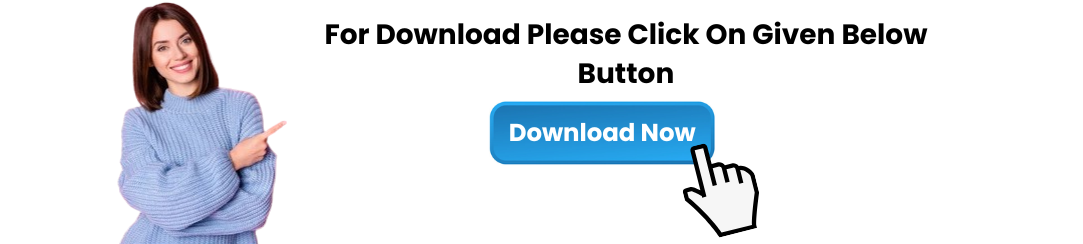
CCleaner Portable is an excellent tool for users who need to clean up and optimize their systems on the go. Unlike the traditional version, CCleaner Portable doesn’t require installation, allowing you to run it directly from a USB flash drive, external hard drive, or any portable storage device. This makes it the ideal solution for cleaning multiple computers without leaving a trace.
In this article, we’ll walk you through the steps on how to download the latest version of CCleaner Portable, ensuring you have the most up-to-date and efficient system optimization tool at your fingertips.
What is CCleaner Portable?
CCleaner Portable is the lightweight, installation-free version of the popular CCleaner software. It provides the same powerful cleaning and optimization features but without the need to install it on each machine you use. This makes it perfect for:
Portable Usage: You can carry it around on a USB stick or external drive and use it on any computer.
No Installation: Since it doesn't require installation, you can avoid leaving any personal data or traces behind on the systems you clean.
Complete System Cleaning: Like the regular CCleaner version, it can remove junk files, clean up the registry, and protect privacy by deleting sensitive data.
Why Choose CCleaner Portable?
The CCleaner Portable version is especially useful for individuals who need a portable and efficient system cleaner. Here are some reasons why you might opt for the portable version:
Portability: You can carry it on a USB stick and use it on any system, which is particularly useful for IT professionals, administrators, or anyone who needs to clean several machines.
No Installation Needed: Ideal for cleaning shared or public computers where you don’t want to install software that may be difficult to remove later.
Advanced Cleaning Features: Despite being portable, it provides all the powerful features of the regular version, including junk file removal, browser cleaning, registry fixes, and privacy protection.
How to Download the Latest Version of CCleaner Portable
To ensure you’re using the latest features and updates, it's essential to download the latest version of CCleaner Portable from a reliable source. Here’s how you can do it:
Step 1: Visit the Official CCleaner Website
The safest and most secure way to download CCleaner Portable is from the official CCleaner website. This ensures that you're getting the latest, unmodified version of the software.
Open your browser and navigate to the official CCleaner website: https://www.ccleaner.com/.
Look for the Download section or the “Products” page.
Step 2: Choose the Portable Version
On the official CCleaner website, you will find both the standard version of CCleaner and CCleaner Portable. Make sure to select the Portable Version of the software.
Look for a link or button labeled "Download Portable" or "Portable Version."
Click on this option to proceed to the download page.
Step 3: Download the Latest Version
Once you’ve clicked on the download link, the latest version of CCleaner Portable should start downloading automatically. If it doesn't, you may see a button like "Download Now" that you can click to begin the process.
Save the downloaded file (typically a .zip or .exe file) to a location on your computer where you can easily access it, like the Downloads folder.
Step 4: Extract and Use the Portable Version
Since CCleaner Portable is usually downloaded in a .zip format, you’ll need to extract the files before you can use it:
Once the download is complete, navigate to the location where the file was saved (e.g., Downloads).
Right-click on the .zip file and select "Extract All" or use a tool like WinRAR or 7-Zip to extract the contents.
After extracting the files, you’ll find the CCleaner Portable executable file (ccleaner.exe).
Now, you can copy the extracted files to a USB flash drive or any other portable storage device to run CCleaner Portable on any computer without installing it.
Step 5: Run CCleaner Portable
After transferring the extracted files to a USB stick or external drive, you can run CCleaner Portable directly from the portable device:
Insert the USB stick or external drive into the computer you want to clean.
Open the drive, find the CCleaner Portable executable file, and double-click it to launch the program.
You can now begin using CCleaner Portable to clean junk files, optimize the system, and protect privacy on the machine.
Features of CCleaner Portable
When you download the latest version of CCleaner Portable, you get access to a full suite of powerful cleaning tools. Some of the key features include:
Junk File Removal: Clean up temporary files, system logs, browser cache, and other unnecessary files to free up disk space and improve performance.
Registry Cleaner: Fix broken or invalid registry entries, improving system stability and reducing errors.
Browser Cleaner: Clear browsing history, cookies, and cache from popular browsers like Chrome, Firefox, and Edge to enhance privacy.
Uninstaller: Remove unwanted programs that take up unnecessary space and slow down the system.
Privacy Protection: CCleaner Portable helps protect your privacy by securely erasing sensitive information like browsing history and cookies.
Custom Clean: You can tailor the cleaning process by selecting the specific files, programs, or areas you want to clean.
Why You Should Always Download the Latest Version of CCleaner Portable
It's important to download the latest version of CCleaner Portable to take advantage of the following benefits:
Bug Fixes: Every new version of CCleaner Portable includes bug fixes that help improve stability and address any known issues.
New Features: The latest versions may include new features or enhancements, such as improved system cleaning tools or compatibility with new versions of operating systems.
Security: New versions of software often come with security updates that fix vulnerabilities, ensuring that your cleaning tool remains safe to use.
Improved Performance: Updates often include optimizations that improve the speed and efficiency of the program, allowing you to clean and optimize your system more quickly.
Troubleshooting Common Issues with CCleaner Portable
While CCleaner Portable is an excellent tool, users might encounter some issues from time to time. Below are a few common problems and their solutions:
1. CCleaner Portable Won’t Launch
Solution: Ensure that the file was downloaded and extracted correctly. If the executable file isn’t working, try redownloading it from the official website.
Solution: Run the program as an administrator by right-clicking the executable and selecting Run as Administrator.
2. CCleaner Portable Not Cleaning Certain Files
Solution: Double-check the cleaning settings and ensure that the files or areas you want to clean are selected. You may need to adjust the Custom Clean settings to ensure thorough cleaning.
Solution: Make sure that the appropriate permissions are granted to CCleaner Portable to clean specific files.
3. Slower Performance After Using CCleaner
Solution: If your system seems slower after cleaning, ensure that no essential system files were accidentally deleted. Consider restoring any mistakenly removed files using CCleaner’s restore feature.
Conclusion
CCleaner Portable is an invaluable tool for users who need to clean and optimize systems on the go without the need for installation. By following this guide, you can download the latest version of CCleaner Portable and take full advantage of its powerful cleaning features, all while maintaining privacy and system performance.
Whether you’re an IT professional managing multiple machines or a user who wants a portable cleaning solution, CCleaner Portable offers the perfect solution. So, head to the official website and download the latest version of CCleaner Portable today to start optimizing your systems efficiently!
