How to Download CCleaner Portable from FileHippo: A Comprehensive Guide
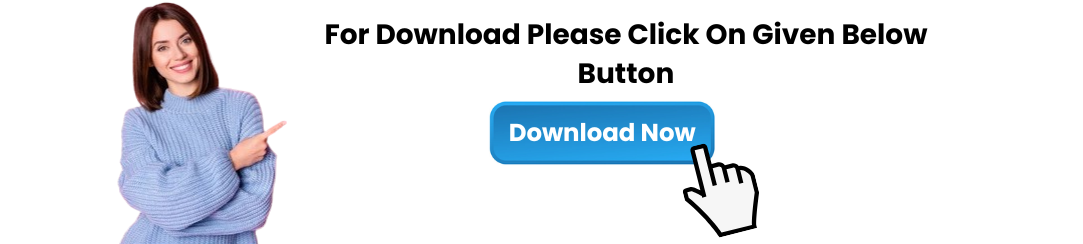
CCleaner is one of the most popular and widely used PC cleaning tools, known for its ability to remove junk files, optimize system performance, and enhance overall computer speed. For users who prefer a portable version of CCleaner, CCleaner Portable offers a flexible and lightweight alternative. This version can be run directly from a USB stick or external storage device without the need for installation.
If you're looking to download CCleaner Portable from FileHippo, this guide will walk you through the process, providing clear steps to ensure a smooth download and installation experience.
What is CCleaner Portable?
CCleaner Portable is a version of the popular CCleaner software that doesn't require installation on your computer. It can be executed directly from a USB flash drive, external hard drive, or other portable storage devices. This makes it an ideal option for users who need to clean multiple computers or for those who want to optimize their system without leaving any trace behind.
Key Benefits of CCleaner Portable:
No Installation Required: Simply run it from a USB stick, avoiding the need to install the software on the target system.
Portability: Take it with you and clean multiple computers without leaving any files or history behind.
Privacy: Since CCleaner Portable doesn’t install anything on the system, it ensures privacy, making it a great tool for use on public or shared machines.
How to Download CCleaner Portable from FileHippo
FileHippo is a trusted source for downloading various software, including CCleaner Portable. Here's how you can download CCleaner Portable from FileHippo safely and efficiently:
Step 1: Visit the FileHippo Website
To begin, you will need to navigate to the official FileHippo website.
Open your browser and go to the FileHippo website: www.filehippo.com.
Use the search bar at the top of the page to type in "CCleaner Portable" or simply scroll through the software categories to find CCleaner.
Step 2: Find the CCleaner Portable Version
Once on the CCleaner page on FileHippo, locate the Portable Version.
On the CCleaner download page, scroll down to find the Portable Version link. FileHippo often offers both the standard installation version and the portable version of software, so make sure to select the correct version.
Click on the Download button for CCleaner Portable.
Step 3: Start the Download
After clicking the Download button, you will be redirected to the download page.
The download should start automatically. If not, you might see a "Download Now" button that you can click to initiate the process.
Save the downloaded file to a location on your computer where you can easily access it, such as the Downloads folder.
Step 4: Transfer the File to a USB Drive
Since CCleaner Portable is meant to be used from a portable drive, transfer the downloaded file to a USB stick or external storage device:
Insert your USB flash drive or external hard drive into your computer.
Locate the downloaded CCleaner Portable file (usually a .zip or .exe file) in your Downloads folder.
Copy the file to the USB drive.
Step 5: Run CCleaner Portable from Your USB Drive
Now that you’ve transferred the CCleaner Portable file to your USB stick, it’s time to run it from the portable storage device:
Safely eject the USB drive from your computer and insert it into any system you wish to clean.
Open the USB drive, find the CCleaner Portable file, and double-click to launch the program.
You can now start using CCleaner Portable to clean and optimize the computer’s system.
Features of CCleaner Portable
CCleaner Portable comes with the same set of features found in the regular version, making it an excellent choice for users who want to clean their systems on the go. Some key features include:
Junk File Cleaner: Removes unnecessary files, such as temporary files, browser cache, and system logs, to free up valuable disk space.
Registry Cleaner: Scans for and fixes invalid or corrupted registry entries, improving system stability and performance.
Startup Manager: Disables unwanted programs that automatically run at system startup, speeding up boot times and improving overall system efficiency.
Uninstaller: Allows you to remove unwanted programs that are taking up space on your system.
Privacy Protection: Clears browsing history, cookies, and other sensitive data to maintain your privacy.
Custom Clean: Users can configure specific files and folders to be cleaned, giving more control over the cleanup process.
Why Choose CCleaner Portable from FileHippo?
Downloading CCleaner Portable from FileHippo provides several advantages:
Reliable Source: FileHippo is known for offering genuine and safe downloads of software, reducing the risk of downloading malicious or outdated files.
Free of Charge: FileHippo offers the CCleaner Portable download for free, which means you can start using it without having to pay for a license.
Regular Updates: FileHippo provides access to the latest versions of software, ensuring that you’re always using the most up-to-date tools to clean and optimize your system.
Troubleshooting Common Issues with CCleaner Portable from FileHippo
Although downloading CCleaner Portable from FileHippo is straightforward, users may encounter some issues. Here are a few common problems and solutions:
1. CCleaner Portable Not Launching
Solution: Ensure that the file was downloaded completely and correctly. If the file is corrupted, download it again from the FileHippo website.
Solution: If CCleaner is not opening, try running it as an administrator or check the security settings on your PC to ensure it’s not being blocked by antivirus software.
2. Slow Performance or Crashes
Solution: If CCleaner Portable is running slowly or crashing, make sure that the USB stick or external drive you are using is fast enough. Older USB 2.0 drives may cause slower performance, so switching to a USB 3.0 or SSD drive could help.
Solution: Close other applications that are consuming system resources to free up memory for CCleaner.
3. CCleaner Portable is Not Cleaning Certain Files
Solution: Ensure that you have configured the cleaning settings correctly. Go to Custom Clean and select the areas you want to clean, such as browser history or cache.
Solution: Check the program settings to ensure it has the necessary permissions to clean specific files or areas of the system.
Conclusion
CCleaner Portable is an excellent tool for keeping your computer optimized without the need for installation. By following the steps in this guide, you can easily download CCleaner Portable from FileHippo and start cleaning up your system on the go.
The CCleaner Portable download from FileHippo provides you with a reliable, free, and efficient way to maintain the health and performance of your system. Whether you’re cleaning your personal device, working on multiple machines, or need to optimize a shared computer, CCleaner Portable is the perfect solution for users who need a flexible, installation-free tool.
