How to Download CCleaner Pro: A Complete Guide
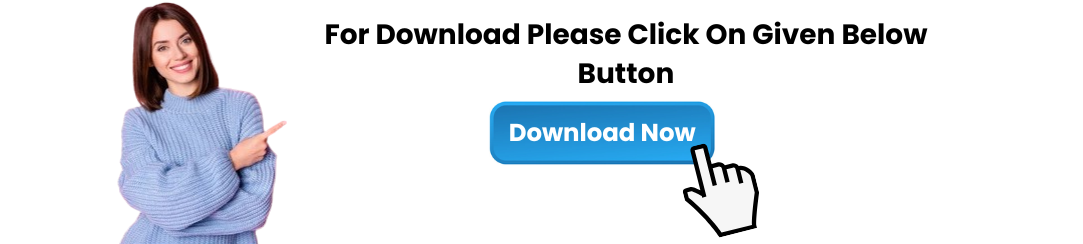
CCleaner Pro is one of the most popular and powerful system optimization tools available today. It offers advanced features that help improve your computer’s performance, keep it running smoothly, and protect your privacy. If you're looking for a way to clean up junk files, fix registry errors, and optimize your system’s speed, CCleaner Pro download is the first step toward a more efficient PC. In this article, we’ll guide you through the process of downloading and installing CCleaner Pro, along with its features and benefits.
What is CCleaner Pro?
CCleaner Pro is the premium version of the free CCleaner software, offering additional tools and functionality designed for advanced users. While the free version provides essential cleaning features like junk file removal and privacy protection, CCleaner Pro comes with several advanced features, including:
Real-time System Monitoring: Automatically runs in the background to monitor and clean your system in real-time.
Automatic Updates: Ensures you're always using the latest version of CCleaner with all the newest features and improvements.
Priority Support: Get faster customer service and troubleshooting assistance.
Scheduled Cleaning: Set your system to clean at regular intervals automatically, without manual intervention.
Advanced Registry Cleaner: Helps keep your registry error-free for improved system performance.
Why You Should Choose CCleaner Pro
Upgrading to CCleaner Pro offers several advantages over the free version, including:
Comprehensive Cleaning: CCleaner Pro provides a deeper and more thorough cleaning process for your system, helping free up more space and improve performance.
Real-Time Optimization: Unlike the free version, CCleaner Pro offers real-time monitoring to automatically clean and optimize your system while you’re working.
Faster Performance: With the additional features of CCleaner Pro, your computer will run faster, cleaner, and smoother.
Convenience: Scheduled cleaning and automatic updates make it easier to maintain your PC, without needing to remember to clean manually.
Priority Support: If you encounter any issues with the software, you’ll receive faster responses from the CCleaner support team.
How to Download CCleaner Pro
If you’re ready to enjoy all the benefits of CCleaner Pro, follow these easy steps to download CCleaner Pro and get started with system optimization:
Step 1: Visit the Official CCleaner Website
The safest and most reliable way to download CCleaner Pro is through the official CCleaner website. Here’s how to do it:
Open your preferred web browser.
Go to the official CCleaner website by typing in www.ccleaner.com.
On the homepage, look for the "Download" or "Try Pro" buttons to begin the download process.
Step 2: Select the CCleaner Pro Version
Once you’re on the download page:
You’ll be given the option to choose between the Free version and the Pro version. Choose the Pro version to enjoy all the advanced features.
Click on the Download Now or Get CCleaner Pro button to start the download process.
Step 3: Create an Account or Log In (Optional)
If you’re purchasing CCleaner Pro for the first time, you may be asked to create an account with CCleaner. If you already have an account, simply log in.
Enter your email address and create a password to set up your account.
After signing in or creating an account, you’ll proceed to the payment section for CCleaner Pro if you're purchasing it.
Step 4: Complete Your Purchase (If Applicable)
If you're downloading CCleaner Pro as a paid version, you'll be prompted to select a payment method. CCleaner accepts various forms of payment, including credit cards, PayPal, and other secure options.
Enter your payment details and complete the transaction.
After the payment is processed, you’ll be sent a confirmation email and an activation key for your CCleaner Pro license.
Step 5: Install CCleaner Pro
Once the download is complete, follow these steps to install CCleaner Pro on your PC:
Navigate to the location where the CCleaner Pro setup file was downloaded (usually your Downloads folder).
Double-click the CCleaner setup file to begin the installation process.
Follow the on-screen prompts to install CCleaner Pro. You can choose to install it with default settings or customize the installation to your preferences.
After the installation is complete, click Finish to exit the installer.
Step 6: Activate Your CCleaner Pro License
After installing CCleaner Pro, you’ll need to activate your license to unlock all the premium features.
Launch CCleaner Pro from the Start menu or desktop shortcut.
Click on the Activate button or go to the Settings menu to enter your activation key.
Enter the license key you received in your confirmation email after purchasing CCleaner Pro.
After activation, you’ll have access to all of CCleaner Pro’s advanced features.
Key Features of CCleaner Pro
Once you’ve completed the CCleaner Pro download and activation, you can start taking advantage of these premium features:
1. Real-Time Monitoring
CCleaner Pro runs in the background, monitoring your system for unnecessary files and junk data. It cleans your PC automatically, helping to maintain peak performance without you having to manually intervene.
2. Scheduled Cleaning
With CCleaner Pro, you can set up a schedule for automatic system cleaning. Whether it’s weekly, monthly, or custom intervals, CCleaner will clean your PC on your schedule.
3. Automatic Updates
CCleaner Pro ensures that your software stays up to date with the latest improvements and security patches. You won't need to worry about missing any critical updates, as the software will update itself automatically.
4. Advanced Registry Cleaner
CCleaner Pro includes a more robust registry cleaner than the free version, helping you fix errors, broken links, and issues that can slow down your system.
5. Priority Support
CCleaner Pro users get access to priority support, ensuring faster responses to any issues you may encounter with the software.
6. Enhanced Privacy Protection
With features that clean browsing data, cookies, and traces of online activity, CCleaner Pro helps protect your privacy by removing sensitive data.
How to Use CCleaner Pro After Downloading
Once you’ve completed the CCleaner Pro download and installation, here’s how to use the software:
Launch the Application: Open CCleaner Pro from the Start menu or desktop shortcut.
Clean Your System: On the Home tab, click Analyze to scan your system for junk files. Once the scan is complete, click Run Cleaner to remove unnecessary files and free up disk space.
Fix Registry Issues: Go to the Registry section and click Scan for Issues to find and fix any broken registry entries. After the scan, click Fix Selected Issues to resolve them.
Privacy Protection: Under the Privacy tab, you can clean up browsing history, cookies, and cache from various browsers, including Chrome, Firefox, and Edge.
Optimize Startup: Use the Tools section to manage which programs start automatically when you boot your PC. Disable unwanted startup items to improve boot times.
Conclusion
CCleaner Pro is a comprehensive system optimization tool that offers a wide range of features to keep your PC running smoothly. Whether you're looking to clean junk files, fix registry issues, or enhance privacy, CCleaner Pro download is the first step toward achieving a faster, more efficient computer.
By following the steps above, you can easily download CCleaner Pro, install it on your PC, and start enjoying the benefits of a cleaner, faster system. With its advanced features like real-time monitoring, automatic updates, and priority support, CCleaner Pro ensures your PC stays in optimal condition. Get started with CCleaner Pro download today and take control of your system’s performance!
