How to Download CCleaner Professional: A Complete Guide
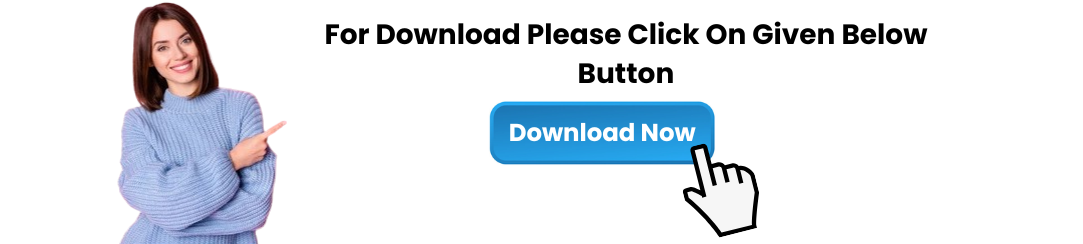
If you are looking to keep your computer running smoothly, CCleaner Professional is one of the best tools available. Known for its powerful cleaning capabilities and user-friendly interface, CCleaner Professional is designed to optimize your system, remove unwanted files, and enhance the overall performance of your device. Whether you're dealing with slow system speeds, cluttered disk space, or privacy concerns, CCleaner Professional can help. In this article, we’ll guide you through the steps to download CCleaner Professional and get the most out of this robust software.
What is CCleaner Professional?
CCleaner Professional is an advanced version of the popular CCleaner software, offering a range of features that go beyond the free version. With CCleaner Professional, you gain access to tools like real-time monitoring, automatic updates, and premium support. It’s designed for users who want a more in-depth cleaning solution and a hassle-free, always-up-to-date experience.
Some of the standout features of CCleaner Professional include:
Real-Time Monitoring: Automatically detects and removes junk files in real-time to keep your system optimized.
Automatic Updates: Ensures you're always using the latest version of the software.
Priority Support: Access to faster, dedicated support for any issues you encounter.
Advanced Cleaning Tools: Includes features like deep registry cleaning and advanced browser data removal.
Why Choose CCleaner Professional?
Choosing CCleaner Professional offers several benefits, especially for users who need more advanced features for system optimization and privacy management. Here’s why you might want to consider upgrading from the free version:
Enhanced Cleaning: While the free version of CCleaner only provides basic cleaning capabilities, the professional version offers deeper cleaning options, including registry and system cache cleaning.
Faster System Performance: CCleaner Professional helps your computer run more smoothly by removing unwanted files, improving startup times, and optimizing system processes.
Peace of Mind: With real-time monitoring and automatic updates, you don’t have to worry about keeping your system optimized manually.
How to Download CCleaner Professional
Downloading CCleaner Professional is straightforward. Follow the steps below to get the full version of this powerful system optimization tool.
Step 1: Visit the Official CCleaner Website
The safest way to download CCleaner Professional is from the official website. By downloading directly from the source, you can avoid potential issues with third-party websites offering outdated or compromised versions.
Open your preferred browser and go to the official CCleaner website: www.ccleaner.com.
Navigate to the CCleaner Professional section, usually found under the “Products” tab.
Step 2: Choose the Professional Version
On the CCleaner website, you will be presented with multiple options, including the free version and the professional version. To access CCleaner Professional, select the appropriate product that suits your needs.
Click on the Buy Now or Upgrade to Professional button.
You may be offered various payment options, including a one-time purchase or a subscription plan (typically billed annually).
Step 3: Complete Your Purchase
To download CCleaner Professional, you’ll need to complete the purchase. Follow the prompts to provide your payment information and billing details.
After entering your payment information, review your order.
Confirm the purchase, and you’ll be directed to a confirmation page with your license key.
Step 4: Download the Software
Once your purchase is complete, you’ll be provided with a download link for CCleaner Professional. Follow the steps to download the software:
Click on the Download link provided after the purchase.
Save the installer file to your computer, typically a .exe or .dmg file, depending on whether you're using Windows or macOS.
Step 5: Install CCleaner Professional
After downloading the installer, it’s time to install CCleaner Professional on your computer:
Locate the installer file in your Downloads folder (or wherever you saved it).
Double-click the installer file to begin the installation process.
Follow the on-screen instructions to complete the installation.
Step 6: Activate Your License
Once CCleaner Professional is installed, you’ll need to activate it using the license key provided after purchase:
Launch CCleaner Professional.
When prompted, enter the license key that was sent to your email or shown on the confirmation page.
After entering the key, CCleaner Professional will be fully activated and ready to use.
Key Features of CCleaner Professional
Now that you’ve successfully downloaded CCleaner Professional, here are some key features you can take advantage of:
Real-Time Monitoring: CCleaner Professional actively monitors your system and automatically cleans up junk files as they accumulate.
Scheduled Cleaning: You can set up automated cleaning sessions to run at specific times, ensuring your system remains optimized without manual intervention.
Advanced Cleaner: The professional version offers advanced cleaning options, such as deep cleaning of the Windows registry and system caches.
Privacy Protection: CCleaner Professional includes features for securely wiping personal data, including browser history, cookies, and temporary files, to maintain your privacy.
Automatic Updates: Unlike the free version, CCleaner Professional updates itself automatically to ensure you have the latest tools and security patches.
Premium Support: With CCleaner Professional, you get access to priority customer support, allowing you to resolve issues faster.
Common Issues with CCleaner Professional and How to Solve Them
While CCleaner Professional is a reliable and efficient tool, users may encounter some issues. Below are some common problems and their solutions:
1. CCleaner Professional Not Installing
Solution: If CCleaner Professional is not installing, ensure that your system meets the minimum requirements for the software. Additionally, check for any antivirus software that may be blocking the installation process.
Solution: Try running the installer as an administrator by right-clicking on the file and selecting Run as Administrator.
2. License Key Not Working
Solution: Double-check that the license key you entered is correct. Make sure there are no typos or missing characters. If the key still doesn’t work, contact CCleaner support for assistance.
3. CCleaner Professional Not Cleaning Certain Files
Solution: Ensure that the specific files or areas you want to clean are selected in the settings. Go to the Custom Clean section and manually select which areas to clean.
Solution: You can also check the Advanced Cleaning options to ensure that the software is cleaning deeper system caches and registry entries.
4. Slow Performance After Using CCleaner
Solution: If your system seems slower after cleaning, it might be due to the removal of certain files. Ensure that you don’t accidentally delete important files. Consider restoring them from the Restore feature in CCleaner if necessary.
Conclusion
CCleaner Professional is a powerful system optimization tool that provides a variety of advanced features to improve the performance and privacy of your computer. By following the steps outlined in this guide, you can easily download CCleaner Professional and begin enjoying all the benefits of this top-tier cleaning software.
From real-time monitoring to automated updates, CCleaner Professional offers an exceptional range of features that help maintain your system’s health and efficiency. Whether you're dealing with slow speeds, privacy concerns, or simply want to keep your computer in top condition, CCleaner Professional is an essential tool for any computer user.
