CCleaner Professional License Key: A Complete Guide
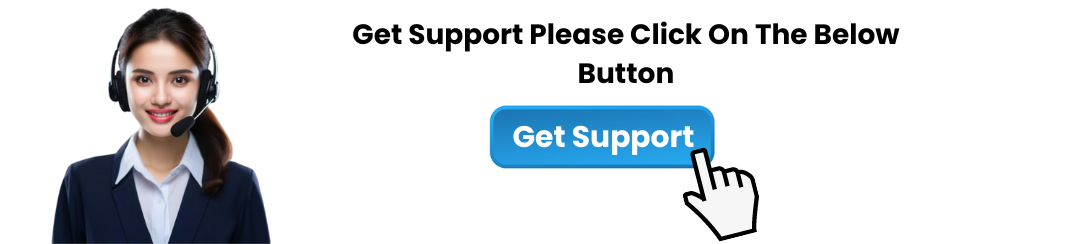
CCleaner Professional is one of the most effective tools for keeping your computer clean, speeding up your system, and protecting your privacy. With advanced features such as real-time monitoring, automatic updates, and scheduled cleanups, CCleaner Professional offers an upgraded experience compared to the free version. To access these features, you'll need a CCleaner Professional license key. In this article, we’ll guide you through the process of activating and managing your CCleaner Professional license key.
What is a CCleaner Professional License Key?
A CCleaner Professional license key is a unique code provided to users who have purchased the premium version of CCleaner. This license key unlocks the full set of features in CCleaner Professional, which includes:
Real-time monitoring: Continuous cleaning of junk files and system optimization.
Scheduled cleaning: Set specific times for automatic cleaning of your system.
Automatic updates: Ensure that CCleaner always has the latest features and improvements.
Priority customer support: Access to faster and more detailed support from CCleaner’s support team.
The CCleaner Professional license key is essential for activating these premium features and ensuring you get the most out of your CCleaner subscription.
How to Get a CCleaner Professional License Key
There are a couple of ways to get a CCleaner Professional license key:
1. Purchase CCleaner Professional
To obtain a license key, you must first purchase the Professional version of CCleaner. Follow these steps:
Visit the Official CCleaner Website: Go to the CCleaner website.
Select CCleaner Professional: Choose the Professional version that suits your needs (e.g., single license or multi-license).
Complete Your Purchase: Follow the prompts to complete your purchase. After payment, you will receive a CCleaner Professional license key via email.
2. Upgrade from CCleaner Free
If you're currently using the free version of CCleaner and wish to upgrade to the Professional version, follow these steps:
Open CCleaner: Launch the free version of CCleaner on your computer.
Click on "Upgrade": You should see an option to upgrade to the Professional version in the main interface.
Enter License Key: After purchasing the Professional version, you’ll be asked to enter your CCleaner Professional license key to activate the premium features.
How to Activate Your CCleaner Professional License Key
Once you've obtained your CCleaner Professional license key, follow these steps to activate it and unlock all premium features:
Step 1: Open CCleaner
First, ensure that you have CCleaner installed on your computer. If not, download it from the official website and install it.
Step 2: Go to the “Activate” Section
Open CCleaner.
Click on the Options button on the left side of the screen.
Navigate to the About tab.
Step 3: Enter Your License Key
In the About section, click on the Enter License Key button.
A pop-up window will appear, prompting you to enter your CCleaner Professional license key.
Type in your license key exactly as it appears in your email (copy-pasting can prevent typing errors).
Click Activate.
Once entered, your CCleaner Professional version will be activated, and you can start using all the premium features.
Managing Your CCleaner Professional License Key
After activating CCleaner Professional, you can manage your license key and subscription through your CCleaner account. Here are some tasks you might need to perform:
1. Check License Expiry or Renewal
To check your license’s status or renewal date:
Open CCleaner and go to the Options menu.
Click on About, and you’ll see information about your license, including its expiry date.
If your license is about to expire, you can renew it directly from the CCleaner website.
2. Transfer Your License Key to a New Computer
If you need to install CCleaner Professional on a new computer, you can transfer your CCleaner Professional license key by following these steps:
Uninstall CCleaner from the old computer.
Install CCleaner on the new computer.
Use the same license key to activate CCleaner on the new device. You can activate your CCleaner Professional license key on multiple devices depending on the type of license you purchased (e.g., single-device or multi-device).
3. Deactivate Your License
If you want to deactivate your CCleaner Professional license on one computer and activate it on another, you’ll need to contact CCleaner’s support team for assistance. CCleaner allows for license transfers, but deactivating licenses manually isn’t directly available in the software.
Common Issues with CCleaner Professional License Key
If you encounter issues with your CCleaner Professional license key, here are a few common problems and solutions:
1. Invalid License Key
If your license key is not accepted or shows as invalid:
Double-check the key: Ensure there are no typos or spaces when entering the key.
Check your email: Make sure you’ve copied the correct key from the email you received after purchase.
Contact Support: If the key still isn’t working, contact CCleaner support for assistance.
2. Expired License Key
If your CCleaner Professional license key has expired, you will need to renew it to continue using the premium features. You can renew your license by visiting the CCleaner website and following the renewal process.
3. License Key Not Working After a Computer Change
If you've changed computers or had a hardware change, you might need to deactivate and reactivate your license. This can be done through CCleaner’s support team.
4. License Key Not Working After an Update
Sometimes, after a major update, the software may require you to re-enter your CCleaner Professional license key. Simply follow the activation steps mentioned earlier to re-enter the key.
Benefits of CCleaner Professional
With your CCleaner Professional license key, you gain access to several benefits:
Real-time Monitoring: Keep your system clean automatically with real-time monitoring of junk files and unnecessary data.
Scheduled Cleaning: Set CCleaner to clean your system at a time that’s most convenient for you, so you don’t have to worry about it.
Automatic Updates: Ensure that your CCleaner is always up to date with the latest features and security improvements.
Priority Support: Get priority support from CCleaner’s customer service team if you encounter any issues with the software.
Conclusion
The CCleaner Professional license key is essential for unlocking all the premium features of CCleaner and ensuring your computer stays optimized with ease. Whether you’re managing one device or several, having the correct license key and knowing how to activate and manage it will help you make the most of your subscription.
If you’re encountering problems with your CCleaner Professional license key, don’t hesitate to reach out to CCleaner’s customer support for assistance. With your premium license, you can keep your system running smoothly, improve performance, and enjoy the convenience of automated cleaning.
