How to Download CCleaner for Windows 10: A Step-by-Step Guide
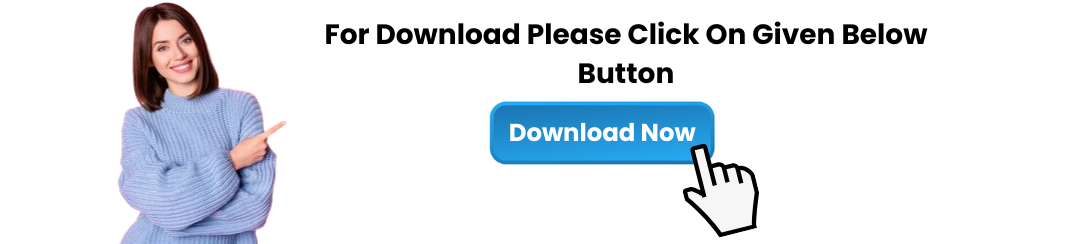
CCleaner is one of the most trusted and popular system optimization tools available, helping users to clean their PCs, speed up their systems, and enhance privacy. If you're looking for a way to keep your Windows 10 PC running smoothly, CCleaner download for Windows 10 is a great solution. In this article, we’ll guide you through the process of downloading and using CCleaner to ensure your Windows 10 system is optimized and free from unnecessary files.
What is CCleaner?
CCleaner is a utility software designed to clean up your computer by removing junk files, fixing broken registry entries, and improving overall system performance. It helps optimize disk space, clear out unnecessary data, and protect your privacy by cleaning up your browsing history and cached files.
CCleaner is available in two versions:
Free version: Provides basic cleaning features to help optimize your PC.
Professional version: Offers advanced features like real-time monitoring, automatic updates, and scheduled cleaning.
In this guide, we'll focus on how to download CCleaner for Windows 10, but the process for other versions of Windows is very similar.
Why Download CCleaner for Windows 10?
There are several compelling reasons to download CCleaner for Windows 10:
Boost System Performance: Over time, your system can accumulate junk files and unnecessary data that slow it down. CCleaner helps remove these files, improving system performance.
Free Up Disk Space: By cleaning up unused files, temporary files, and cached data, CCleaner frees up valuable disk space on your PC.
Improve Privacy: CCleaner allows you to clear your browsing history, cookies, and cache from popular web browsers, improving your online privacy.
Fix Registry Issues: CCleaner can scan and fix issues with the Windows registry, which may cause system crashes and errors.
Easy-to-Use Interface: CCleaner is user-friendly, making it accessible for both beginners and advanced users.
How to Download CCleaner for Windows 10: Step-by-Step Instructions
Downloading CCleaner for Windows 10 is straightforward. Follow these steps to get started:
Step 1: Visit the Official CCleaner Website
To ensure you’re getting the official and most up-to-date version of CCleaner, always download it from the official website. Follow these steps:
Open your preferred web browser.
Go to the official CCleaner website at https://www.ccleaner.com/.
On the homepage, you’ll see the option to download CCleaner. Click on Download for the free version, or select Upgrade to Pro if you want to access premium features.
Step 2: Choose the Version You Want
On the CCleaner website, you’ll see different versions available for download:
Free version: Ideal for users who need basic cleaning features.
Professional version: Includes additional features like real-time monitoring, automatic updates, and scheduled cleaning.
Select the version that fits your needs. If you’re just starting, the free version is sufficient, and you can always upgrade later if needed.
Step 3: Start the Download
Once you’ve chosen the version, click on the Download button. The download should begin automatically. The installer file will be saved to your computer, usually in the Downloads folder.
Step 4: Run the Installer
Once the download is complete, you need to install CCleaner on your Windows 10 PC. Follow these steps:
Navigate to the Downloads folder (or wherever you saved the installer).
Double-click on the installer file to begin the installation process.
You may be prompted by Windows to allow the installer to make changes to your device. Click Yes to continue.
The CCleaner setup wizard will open. Click on Install to start the installation.
Follow the on-screen instructions to complete the installation. You can choose to add shortcuts to your desktop or Start menu if you wish.
Step 5: Open CCleaner
After the installation is complete, click Finish to open CCleaner. You can also find it in the Start menu or use the desktop shortcut if you created one.
How to Use CCleaner on Windows 10
Once you've completed the CCleaner download for Windows 10 and installed the software, it's time to start cleaning and optimizing your PC. Here’s how to use CCleaner effectively:
1. Clean Up Junk Files
Open CCleaner.
Click on Cleaner in the left sidebar.
CCleaner will automatically scan your system for junk files, including temporary files, logs, and cache files.
After the scan is complete, click Run Cleaner to remove the junk files from your system.
2. Fix Registry Issues
Click on Registry in the left sidebar.
Click Scan for Issues to let CCleaner check for broken or outdated registry entries.
Once the scan is complete, click Fix Selected Issues to fix any registry problems that were found.
3. Uninstall Unnecessary Programs
Click on Tools in the left sidebar.
Select Uninstall to view a list of installed programs.
You can select any programs you no longer need and uninstall them directly from CCleaner.
4. Manage Startup Programs
In the Tools section, select Startup.
Disable any unnecessary programs that automatically run when your PC starts. This can help speed up your boot time.
5. Schedule Regular Cleanups (Pro Version)
If you have the CCleaner Professional version, you can schedule automatic cleanups. This ensures your PC remains optimized without having to manually run CCleaner every time.
To do this, go to Options > Scheduling, and set your preferred cleanup schedule.
Benefits of CCleaner for Windows 10
Here are some key benefits of using CCleaner for Windows 10:
Frees Up Disk Space: Regular use of CCleaner can free up significant amounts of space on your hard drive by removing temporary files, system logs, and unused data.
Improves System Speed: By removing clutter from your system, CCleaner can help improve your PC’s speed and overall performance.
Enhances Privacy: CCleaner helps clear browsing history, cookies, and cached data, preventing your personal information from being stored and improving your privacy.
Fixes System Errors: CCleaner’s registry cleaner scans for and fixes broken registry entries, which can reduce errors and crashes on your Windows 10 PC.
User-Friendly: CCleaner is known for its simple and intuitive interface, making it easy for even beginners to use.
Is CCleaner Safe to Use on Windows 10?
Yes, CCleaner is safe to use, provided you download it from the official website. The software has been widely trusted by millions of users around the world. However, always ensure you download CCleaner for Windows 10 from the official source to avoid potential security risks associated with third-party downloads.
To further ensure safety, avoid using any unofficial or cracked versions of CCleaner, as they may contain malware or malicious modifications.
Common Issues After CCleaner Download for Windows 10
While CCleaner download for Windows 10 is generally straightforward, you might encounter a few issues. Here are some common problems and their solutions:
1. CCleaner Not Opening
Solution: Try restarting your PC or reinstalling CCleaner to fix any issues with the installation.
2. CCleaner Crashes or Freezes
Solution: Make sure you’re running the latest version of CCleaner. You can check for updates under Options > Updates. If problems persist, reinstall the software.
3. Unable to Clean Specific Files
Solution: Ensure that you have selected the appropriate cleaning options in CCleaner. You may need to manually deselect certain files or folders from the cleaning process.
4. CCleaner Not Removing All Junk Files
Solution: Check the settings and ensure you’ve selected all categories of junk files that you want to remove, including browser cache, system logs, and temporary files.
Conclusion
Downloading CCleaner for Windows 10 is a simple yet effective way to optimize your system, free up disk space, and improve your computer's overall performance. By following the steps in this guide, you can easily download, install, and start using CCleaner to keep your Windows 10 PC running at its best.
Whether you're using the free version for basic cleaning or opting for the professional version with additional features, CCleaner is a must-have tool for every Windows 10 user. Download it today and enjoy a faster, more efficient PC!
